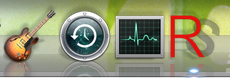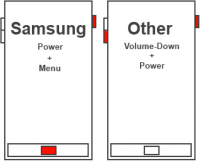- Download ReloadoScreenshot for Windows.
- Copy the file to an easily accessible place. For example: desktop or taskbar.

- Optional: Create a shortcut key. Right click on "ReloadoScreenshot.exe", click on Preferences and type in "Shortcut key".

- After starting the application a screenshot will taken immediately!
Extended instructions:
- Download and extract ReloadoScreenshot for OS X. You could get it also here:

- Copy the file to an easily accessible place. For example: desktop or menu bar.
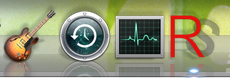
- Optional: Create a shortcut key. Follow these instructions.
- After starting the application a screenshot will taken immediately!
- Install JAVA and download ReloadoScreenshot for Linux.
- Copy the file to an easily accessible place. For example: desktop or taskbar.
- Optional: Create a shortcut key.
- After starting the application a screenshot will taken immediately!
- Install ReloadoScreenshot for Android.
- Take a screenshot with the usual shortcut:
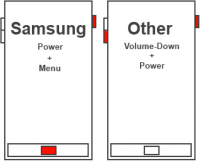
- Wipe down the menu and tap on share. Click on "ReloadoScreenshot".
Extended instructions:
- Install the extension for Google Chrome.
- Take a screenshot by pressing the "ScreenshotReloado"-Button.
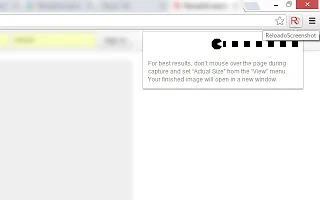
- Log in, edit and share your screenshot!